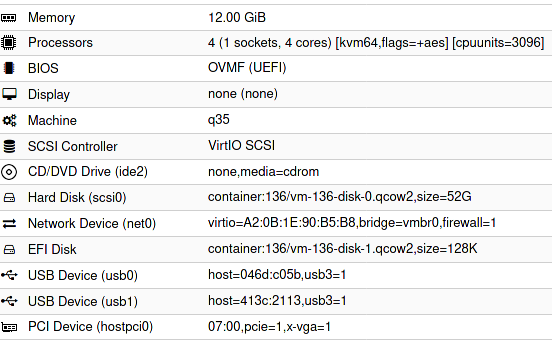Proxmox GPU Passthrough
GPU Passthrough
This configuration worked for me, you might need to change things around
Keep in mind I have an AMD CPU and Nvidia GPU, if you have other config, you might have to use different commands
Configuring BIOS
Before doing anything make sure virtualization and IOMMU is enabled in your BIOS, you can't do anything bofore that.
If your motherboard doesn't support IOMMU, then you can't pass through PCI(e) devices to your VMs.
Update the Host configuration
Login to the host and open /etc/default/grub. Find the line GRUB_CMDLINE_LINUX_DEFAULT and change it from:
RUB_CMDLINE_LINUX_DEFAULT="quiet"to
GRUB_CMDLINE_LINUX_DEFAULT="quiet iommu=pt nofb nomodeset video=vesafb:off video=efifb:off"Please note that vesafb:off and efifb:off are assigned to video in two different statements. Many tutorials mention a shorted version, like video=vesafb:off,efifb:off but that didn't work for me.
Run update-grub to append the grub's content to all linux entries in /boot/grub/grub.cfg.
Next open /etc/modules and add the followings:
vfio
vfio_iommu_type1
vfio_pci
vfio_virqfdAfter these changes run the below to refresh the initramfs, then restart your server:
update-initramfs -u -k all
Once it's restarted, run the below commands to check if IOMMU was successfully enabled:
dmesg | grep -e DMAR -e IOMMU -e AMD-ViIt should display that IOMMU, Directed I/O or Interrupt Remapping is enabled or something similar, it could be different on your hardware.
Also check that the devices are in different IOMMU groups:
find /sys/kernel/iommu_groups/ -type lDevice passthrough setup
First find the device Ids that you want to passthrough.
Run
lspci -nnwhich will display all the devices and their Ids in the host. Find yours and write it down.
It looks something like [1245:4f5a], don't forget the copy the audio device's Id as well
Since we want to use a GPU in our VM, we have to passthrough both the video and sound devices, you can't pass only one of them.
You also have to blacklist your GPU so the host won't utilize it. This is how my /etc/modprobe.d/pve-blacklist.conf looks like:
# This file contains a list of modules which are not supported by Proxmox VE
# nidiafb see bugreport https://bugzilla.proxmox.com/show_bug.cgi?id=701
blacklist nvidiafb
#blacklist radeon # Use this line if you have an AMD card
#blacklist amdgpu # Use this line if you have an AMD card
blacklist nvidia
blacklist nouveauThen in your /etc/modprobe.d/vfio.conf insert:
options vfio-pci ids=1245:4f5a,1002:aad8 disable_vga=1Here the two Ids are the ones which you copied previously.
Also create /etc/modprobe.d/kvm.conf with the below content:
options kvm ignore_msrs=1This will allow to use Nvidia cards on Windows when you set the CPU to host.
Apply these changes: update-initramfs -u -k all then restart the host.
At this point your host should be ready.
Creating VM
Configuration in a text format:
bios: ovmf
bootdisk: scsi0
cores: 4
cpu: kvm64,flags=+aes
cpuunits: 3096
efidisk0: container:136/vm-136-disk-1.qcow2,size=128K
hostpci0: 07:00,pcie=1,x-vga=1
ide2: none,media=cdrom
machine: q35
memory: 12288
name: ubuntu8
net0: virtio=A2:0B:1E:90:B5:B8,bridge=vmbr0,firewall=1
numa: 0
ostype: l26
scsi0: container:136/vm-136-disk-0.qcow2,size=52G
scsihw: virtio-scsi-pci
smbios1: uuid=b925668d-9785-4941-ab36-4151164248c7
sockets: 1
usb0: host=046d:c05b,usb3=1
usb1: host=413c:2113,usb3=1
vga: none
vmgenid: 9aae2c4f-30ff-4a2b-ac56-805e49c670d5- The
07:00is my GPU set tohostpci0 - vga has to be set to null
- cpu can be kvm64, it doesn't have to be host
- I set cpuunits to higher than default so proxmox will prioritize this VM
Sources:
- https://pve.proxmox.com/wiki/Pci_passthrough
- https://pve.proxmox.com/wiki/PCI(e)_Passthrough
- https://old.reddit.com/r/homelab/comments/b5xpua/the_ultimate_beginners_guide_to_gpu_passthrough/
- https://wiki.archlinux.org/index.php/PCI_passthrough_via_OVMF
- https://www.kernel.org/doc/html/v5.15/admin-guide/kernel-parameters.html